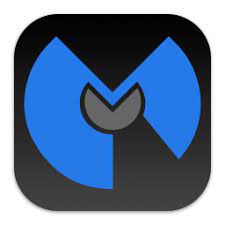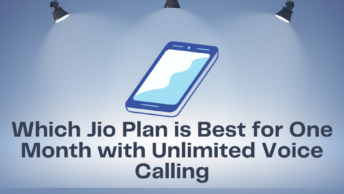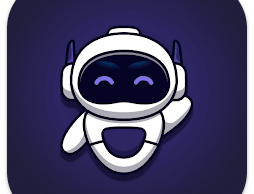Malwarebytes is an anti-malware software to protect our devices from malware attacks. This software can work with operating software like Microsoft Windows, macOS, ChromeOS, Android, and iOS. Malwarebytes released this software in January 2006. This software is available in 30 languages around the globe, and it works in IA-32 and x86-64 bit platforms. Malwarebytes Not Working It is an anti-malware type of software. The memory value of the software differs in windows and android. In windows, the size is 68.61 MB, and in android, 31.13 MB. This Malwarebytes software scans for malware, like worms, viruses, bots, spyware, and removes them from the computer device.
Paid and free Malwarebytes software:-
In the accessible version of this Malwarebytes software, we should run the malware scanner manually to check our system or device to find the malware. In this free version, we can identify the malware and delete it from our device which helps to improve our machine to perform better. The paid version provides a scheduled time for regular scanning and malware deduction, automated scanning of opened files, and blocks the IP address of unwanted or misguided websites. In this paid version, it provides real-time protection and an attachment of a flash-memory scanner. It scans only the programs, files, which are in use.
Reasons for not working Malwarebytes:-
There are two main reasons for this problem they are, Malware infection and Corrupted user accounts.
- Malware infection – In this case, the malware or the virus present in the device will attack the mbam.exe executable file and don’t allow it to run. So at this time, Malwarebytes can’t open and function properly. To avoid this issue, we need to rename the mbam.exe executable. By renaming it, we can enter the Malwarebytes software and clear the remaining malware problems.
- Corrupted user account – Malwarebytes will not work in the corrupted user account. Using a damaged or unauthorized user account on the windows operating system may cause severe damage to the device. Using this corrupted account will prevent us from using various software. Similarly, in this case, they may avoid the Malwarebytes software and block it. In this situation, Malwarebytes will not open windows 10. To clear this case, we need to change our user account to access the Malwarebytes software.
Other minor reasons for this issue:-
Other similar reasons for not working Malwarebytes are outdated software package, corrupt installed package, incorrect permission to execute the file, and malware blocking the installation.
Outdated software package – If we are using the outdated old version of the software, it will not work correctly due to the mismatch of the software with the operating system. The Malwarebytes company provides regular updates on their software. If we are not updating the software regularly, then Malwarebytes will not open windows 10 OS. Using the updated software package is the only solution for this issue.
Corrupt installed package – sometimes the installed software refuses to open due to damaged or corrupted installation package. This problem may occur due to data interruption at the time of downloading or some other issues. To avoid this kind of problem, we can download the new installation package again.
Solutions for Malwarebytes problems:-
The robust solution to rectify the Malwarebytes problem is by installing Malwarebytes chameleon. It is a special installer package designed for malware-infected devices. To install this software, we need to download the chameleon software from the official site. It is free to use. Unzip the downloaded file and install the software by following the SHM hello file available in that folder.
Or we can clear this error by installing the Malwarebytes software in the windows safe mode. For this solution, we need to boot the system in safe mode. The device should be in the secure mode settings with networking and then check the software. Mainly this method will provide a maximum success rate. If we do not follow these steps, then Malwarebytes will not open windows 10. And these are the solutions to clear the problem with Malwarebytes.
Features of Malwarebytes:-
This software will deduct all the malware’s in the device and destroy them. The premium version of Malwarebytes is more effective than the free version. Still, the essential and efficient functions are similar in both versions of Malwarebytes.
Malicious files may block you from running anti-malware programs. Malwarebytes will not open on Windows if it is caused by malware infection.
You can fix the problem by renaming Malwarebytes executable right now.
Step 1: Right-click Malwarebytes’ shortcut on Desktop, or anywhere else. Select the Open file location option in the menu to manually locate the installation folder.
Step 2: Malwarebytes may start an update to its virus database. Then it will continue scanning.
Tip: Be patient until the scanning process is complete. It may take some time for the scanning process to complete. Malwarebytes can detect malware on your computer. You need to ensure that it has been removed or quarantined.
Step 6: After completing the scanning process, restart your computer. You can now check whether your computer still has malware issues and if Malwarebytes is not opening on Windows.
Tip: This post will help you retrieve your files that were lost after being attacked by the virus. This post will show you MiniTool Power Data Recovery, a powerful third-party tool that can help you find your files back.
Method 2: Cleanly Install Malwarebytes
Many users claim that if they reinstall Malwarebytes completely, the problem is fixed immediately. This is the best and most secure method. You should search for a way to retrieve your activation ID and key if you have purchased Malwarebytes Premium.
Step 1: Type Regedit into the search bar. Click it to open Registry Editor. To open the Run dialog box press the Windows key + R simultaneously. Type Regedit then clicks OK.
Step 2: Locate your ID and Key at one of the locations listed below. If your computer’s architecture is Windows x86 32 bit, then the location After your ID and Key have been retrieved, you can continue the actual reinstallation. Follow these instructions if you wish to continue using the Premium version even after the uninstallation.
Step 3: Click Open MBAM, then click on My Account. Click on Deactivate. Navigate to Advanced Settings after you have searched for Settings. Check the Enable self-protection module box.
Step 4: Close MBAM and then download Malwarebytes’ mbam-clean.exe. Turn off all other security tools temporarily and close any open programs.
Step 5: Run mbam-clean.exe and follow the onscreen instructions. When prompted, restart your computer.
Step 6: Download the most recent version of MBAM. Follow the on-screen instructions to install it.
Step 7: Check out the Trial. After you have launched the program, click the activation button. You can download the trial version if you have not used it yet.
Step 8: Enter the ID and Key that you obtained from the registry. You should see your license activated immediately.
You can check to make sure Malwarebytes is not opening on Windows.
Method 3: Create a new user account
Malwarebytes may not open on Windows if you log in to Windows with a corrupt account. This issue may also occur if you are using other programs. You should create a new account to continue using all your files.
You can transfer your files from one user account to another easily.
Step 1: To open the Run dialog box, press the Windows and R keys simultaneously. To open Command Prompt, type cmd into the dialog box.
Step 2: Type in the command control userpasswords2 then press Enter to navigate the User Accounts.
Step 3: Click on the Add button, and then follow the instructions. To create a non-Microsoft account, select the Sign in without Microsoft account option.
Step 4: Click Next, then click Local account in the next window to confirm your selection. Complete other information.
Step 5: Once you have created a brand new account, enter the command shutdown L into the Command Prompt window. This will log you out of your existing account.
Step 6: Log in to the account that you just created.
You can now check to see whether Malwarebytes is responding.